User Properties Dialog
General tab
Windows Identities tab
Use this tab if you want to associate a Windows domain account or accounts to this user's ProjectWise account.
See Manually Creating Users and Configuring Login Credentials.
Other Identities tab
Use this tab if you want to associate a Bentley IMS account, or some other external identity (such as a Microsoft account) to this user's ProjectWise account.
See Manually Creating Users and Configuring Login Credentials.
Settings tab
Contains the user's personal user settings, which determine what the user can and cannot do, in general, with documents, folders, and work areas. User settings also determine what items the user sees in ProjectWise Explorer; for example whether or not versions display, or where or not custom folders display.
When the Can change... setting is on for a particular category, that means the user will be able to see and change the settings for that category from the Settings tab of the User Properties dialog in ProjectWise Explorer.
Each category can be expanded to display its settings. If an icon appears to the left of a setting, that generally means the setting can be expanded to display suboptions.
Member Of tab
Shows the groups and/or user lists that the selected user is a member of.
| Setting | Description |
|---|---|
| Add | Used to add the user to a group or user list. |
| Remove | Used to remove the user from the selected group or user list. |
Owner Of tab
Shows the groups and/or user lists that the selected user is an owner of.
| Setting | Description |
|---|---|
| Add | Used to add the user as an owner of a group or user list. |
| Remove | Used to remove the user from being an owner of the selected group or user list. |
Spatial tab
| Setting | Description |
|---|---|
| This user is a Spatial Administrator | If on, the user can modify the spatial locations of documents and folders. If off, the user can only view spatial locations. |
Audit Trail tab
Lets the administrator see when a user's account was created, and when that user has logged in and out. Note that these actions are only recorded if the respective audit trail logging options (Log User Create, Log Logins, Log Logouts) are also turned on in this datasource. This tab will not be visible to users in ProjectWise Explorer.
| Setting | Description |
|---|---|
| Customize | Opens the Customize dialog, so you can modify what details are to be included the audit trail report. |
| Save | Opens the file system's Save As dialog. You can save the audit trail report to an HTML file, or to either a tab separated or aligned text file. |
| Opens the system printer's Print dialog for you to print the selected user's audit trail report. |
Managed WorkSpace tab
In ProjectWise Administrator you can apply configuration settings blocks globally at the datasource level (Datasource Properties dialog), and also to specific users here on the Managed WorkSpace tab of the User Properties dialog. In ProjectWise Explorer, all folders a user has access to will automatically inherit the assigned configuration settings blocks during that user's session.